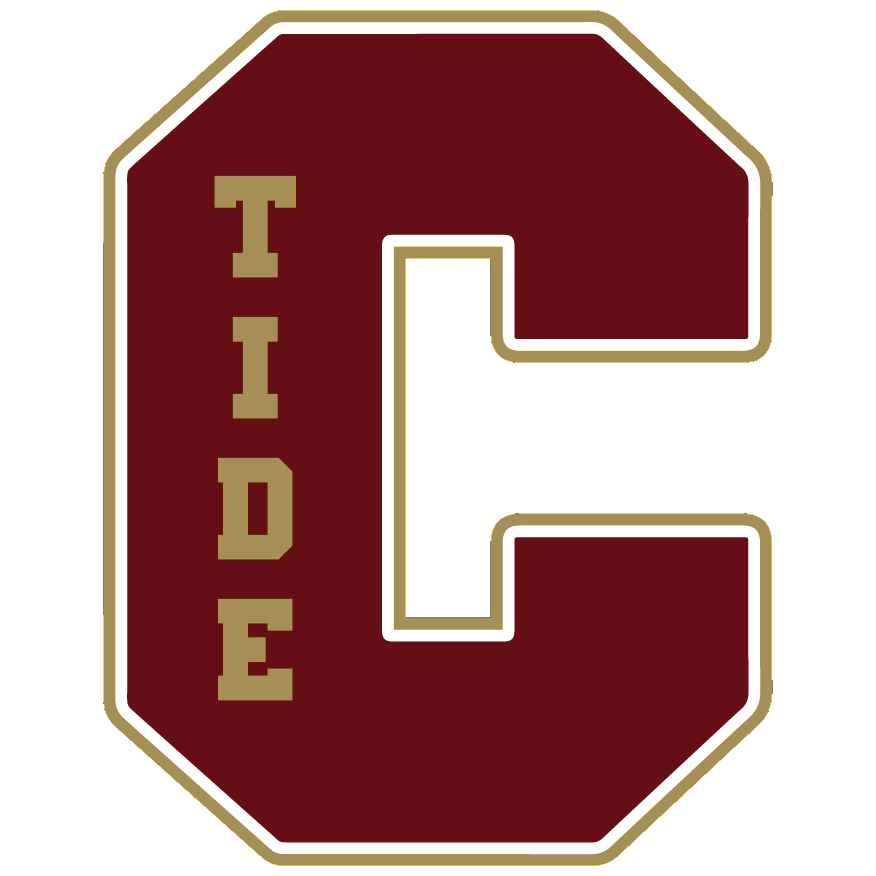How to setup PowerSchool Parent Access
Introduction
PowerSchool’s Parent Portal is a tool specifically developed for parents and students that integrates into the PowerSchool Student Information System (SIS). Parent Single Sign-On offers a number of benefits, including:
Access to multiple students with one login
A personalized account for each parent or guardian
The ability for parents/guardians to retrieve their own login information Ability to update certain student demographic information
Creating Your PowerSchool Parent Portal Account
Before you can log in to the PowerSchool Parent Portal, you will need to create your account and link your child(ren) to it. You should have received a letter from Columbia Borough School District with your child’s Access ID and Access Password. This information is needed to link a child to your account. If you do not have this information, contact the Ms. Amaya Madden at (717)681-2602.
NOTE: The Access ID and Access Password for your child should be protected. Only provide this information to individuals who need to monitor your child’s progress.

Click “Create Account” button
Parent Account Creation
Creating an account requires 2 steps: 1. creating your parent/guardian account and 2. linking student to the account.
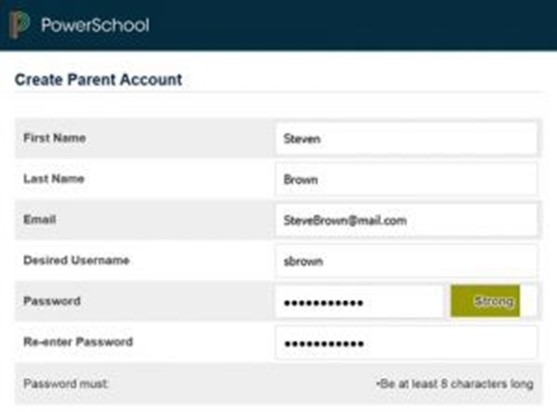
Enter the following information:
First Name – Your first
Last Name – Your last
Email Address – Your email address (must be unique).
Username – Your desired username (must be unique).
Password –Your desired password (must be at least 8 characters).
NOTE:
If you choose an email address or username that is already in use, the system will alert you when you submit the page and ask you to choose another. The email address MUST be unique (If parents/guardians share the same email address, you should only setup one parent access account and you can only login and access your students using that email address).
Link Students to Account
This section requires that the information for at least one student be provided. The Access ID and the Access Password should have been provided to you in a separate letter. They are case sensitive and must be entered exactly as indicated in the letter.
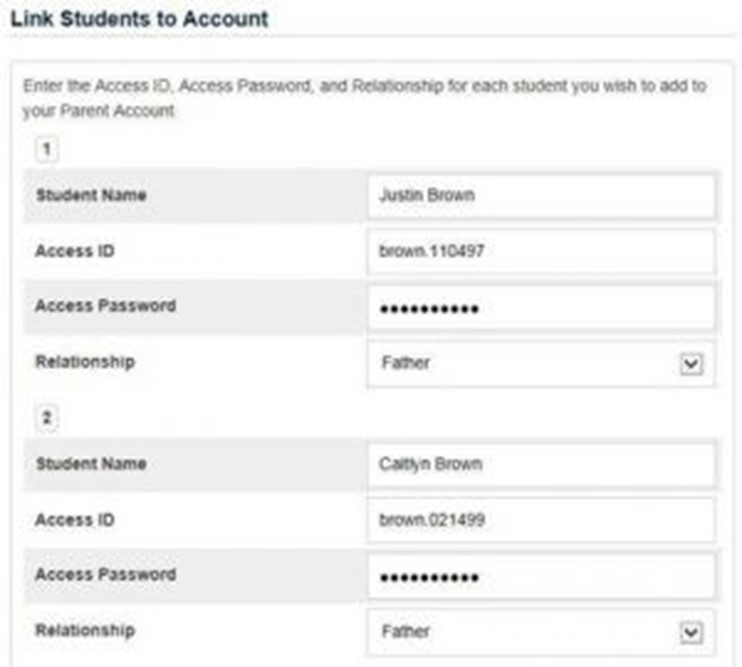
Enter the following information:
Student Name – The name of the student in “First Last”
Access ID – The student’s Access ID from the PowerSchool Parent Access
Access Password – The student’s Access Password from the PowerSchool Parent Access
Relationship – Your relationship to the student. Choose a value from the drop-down
Continue adding additional students. You should have received a separate PowerSchool Parent Access letter for each student in your family. The credentials for each student are unique and should be kept private.
When you’ve finished, press the “Enter” button Account Successfully Created!
Common Account Creation Errors
If there are any problems, PowerSchool will indicate the error and ask you to correct the problem. Common errors include: failure to complete all fields, entering an email address or username that is already associated with another account, or entering an incorrect student access ID or password.
Remember that access ID’s and password are case sensitive; please enter them exactly as indicated in the letter.
When an entry error occurs, you will need to re-enter any information that was not entered correctly. Also, for security reasons, you will need to re-enter all passwords.